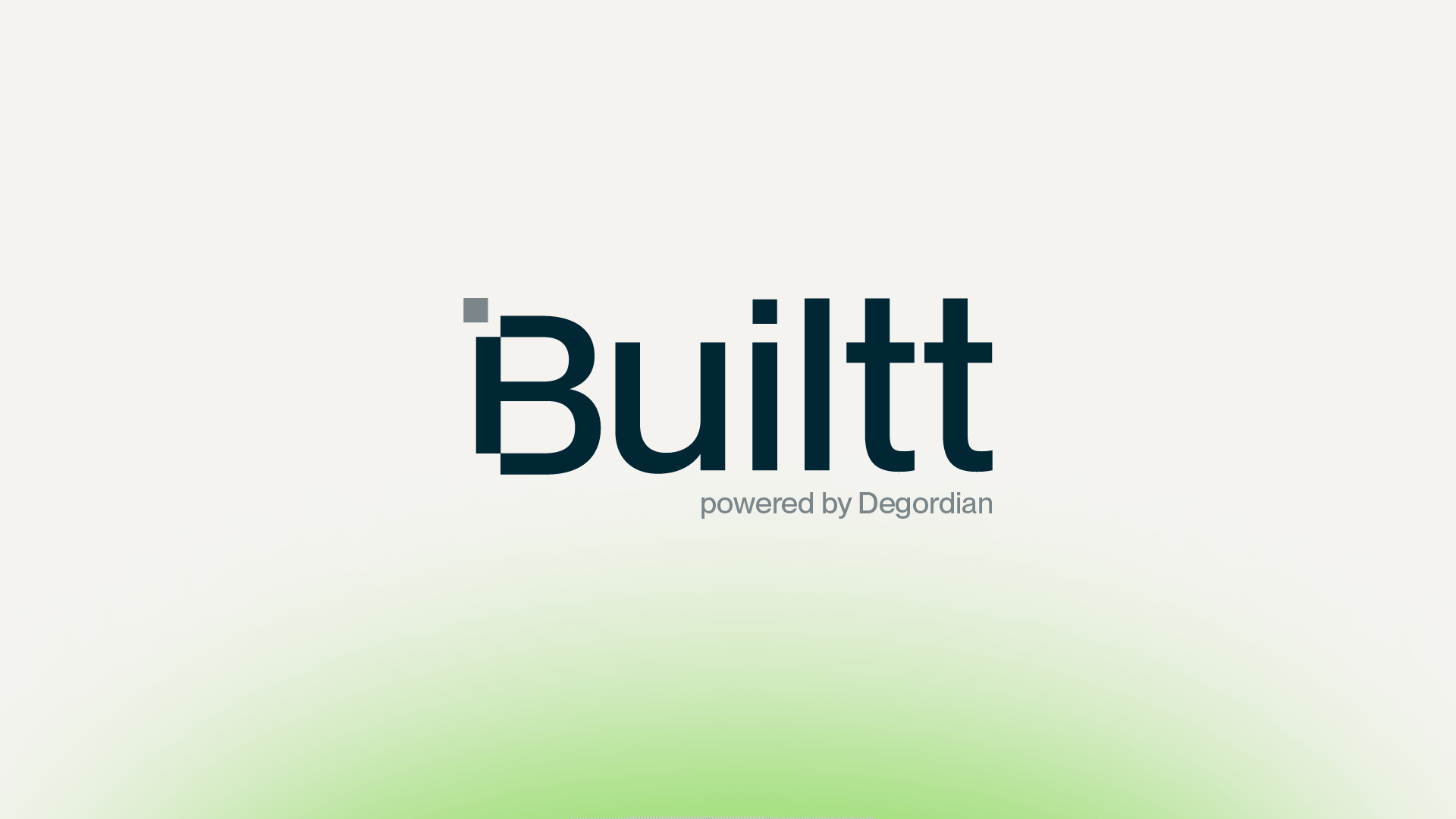If you want to build a successful e-commerce business, reaching a global audience is an absolute must. However, when expanding your Shopify store to markets with different currencies and requirements not supported by Google Merchant Center you are likely to run into challenges. Our guide will walk you through the 6 step process of creating a custom Shopify product feed tailored for Google Ads, helping you list products and advertise effectively in these markets.
Step 1: Understanding Google Merchant Center Limitations
Before diving into the customization process, it is crucial to identify the markets and currencies not supported by Google Merchant Center. Common challenges may include specific language requirements, regional regulations, or unsupported currencies. Once you have a clear understanding of these limitations, you can tailor your product feed accordingly. At the moment Google Merchant center offers automatic creation of product feed but only for specific countries. Products imported using this feed are used for Google Merchant center and for Google Ads too. If your market is not supported and you need to use Google Ads without Google Merchant center, the only way is to create custom feed.
Step 2: Shopify REST Admin API and Google Apps Script for Product Data Retrieval
Instead of manually exporting product data from your Shopify store, leverage the power of the Shopify REST Admin API and Google Apps Script to automate the retrieval of product data. Not only will this save you time, but will reduce the likelihood of errors compared to manually exporting data. This dynamic approach ensures that your product feed remains up-to-date with the latest information from your store.
Set Up Shopify API Access
Obtain API credentials (API key and password) from your Shopify store by navigating to the Admin panel > Apps > Manage private apps. Create a private app and generate the necessary credentials.
Create a Google Apps Script Project
Open Google Sheets and go to “Extensions” > “Apps Script” to create a new project.
Use Google Apps Script to Fetch Shopify Product Feed Data
Write a Google Apps Script function that utilizes the Shopify REST Admin API to retrieve product details. You can use the UrlFetchApp service in Google Apps Script for HTTP requests.
Custom functions populate sheet with product data received from Shopify following Google’s required structure (ID, Title, URL, image URL…).
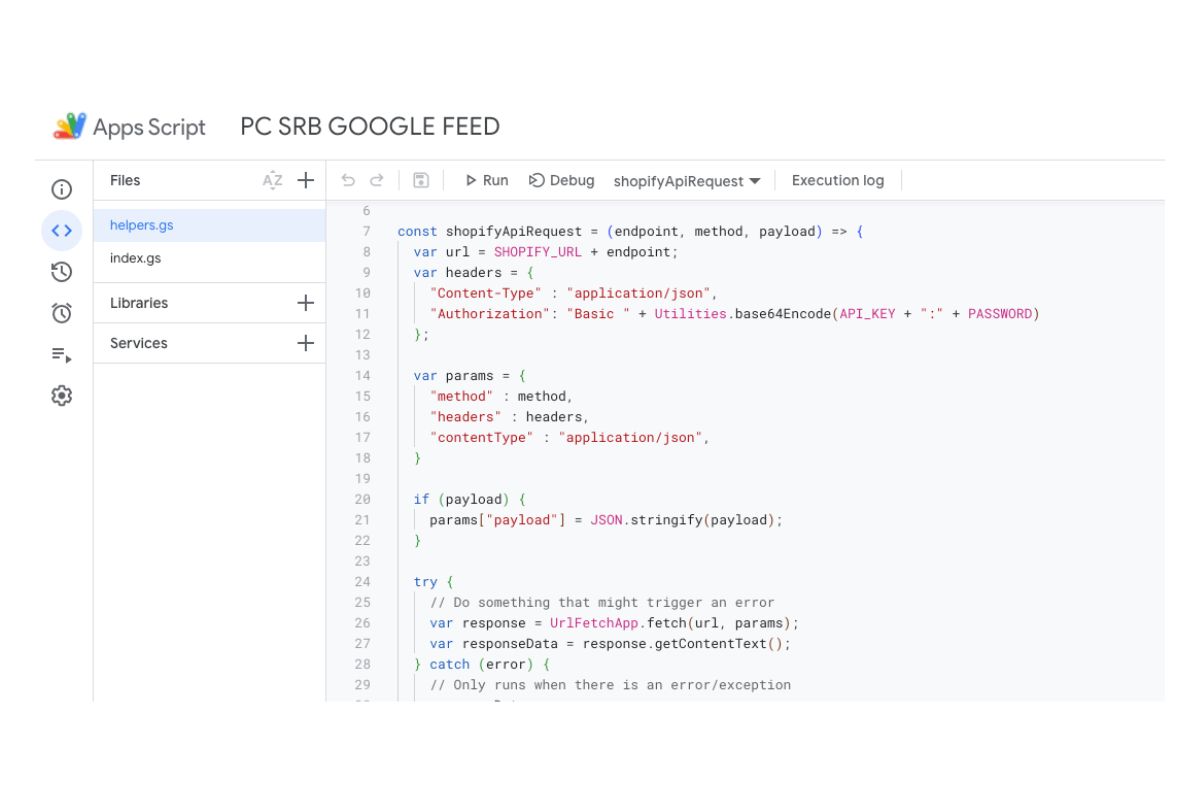
Step 3: Customize Product Attributes
To accommodate markets and currencies not supported by Google Merchant Center, your next step should be to customize your product attributes within the spreadsheet. A good place to start would be formatting or translating product titles and descriptions into the required language, adjusting prices based on regional currencies, and ensuring compliance with specific market regulations.
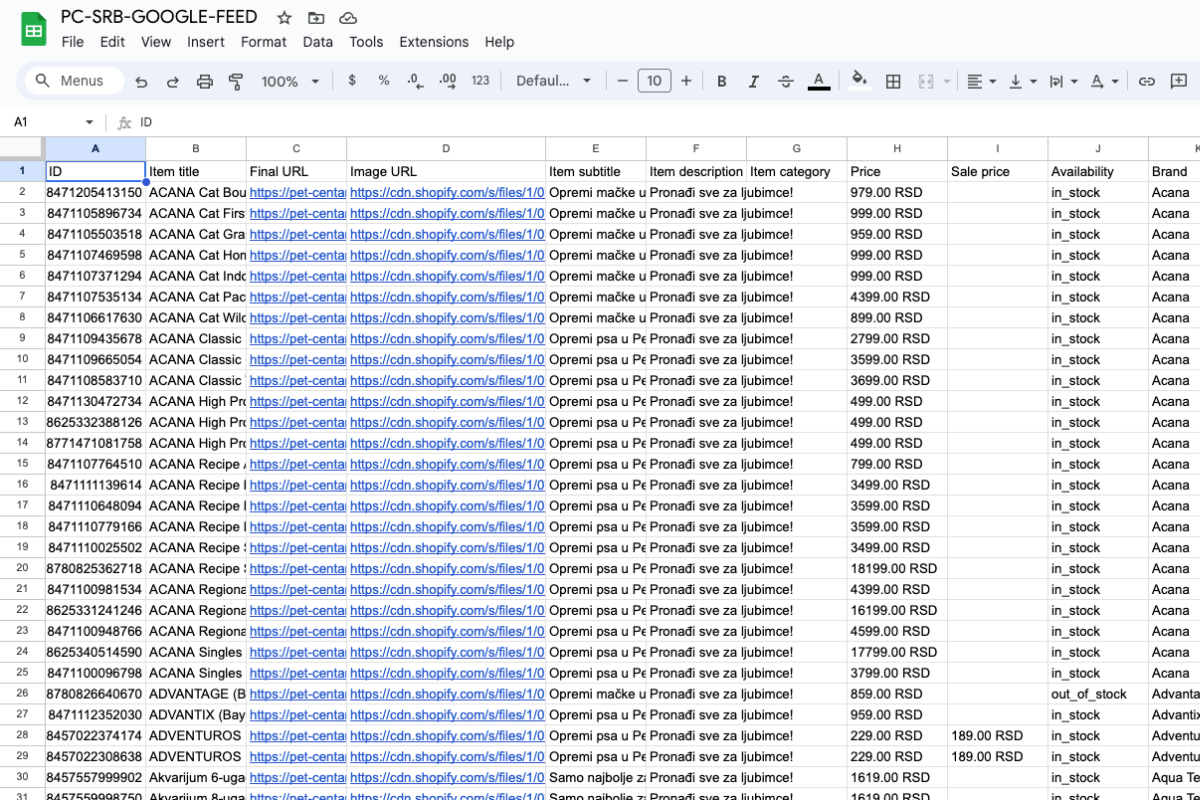
Step 4: Use Google Sheets for Customization
Google Sheets can be a powerful tool for real-time collaboration and customization. Link your custom Shopify product feed to a Google Ads account — that way, you can easily update and modify product information as needed. As a result, your product feed will remain accurate and up-to-date.
To be sure that you always have up to date products inside your custom feed use the AppsScript integrated feature. You can achieve this by setting up a time-driven trigger to automatically trigger your function for feed generation.
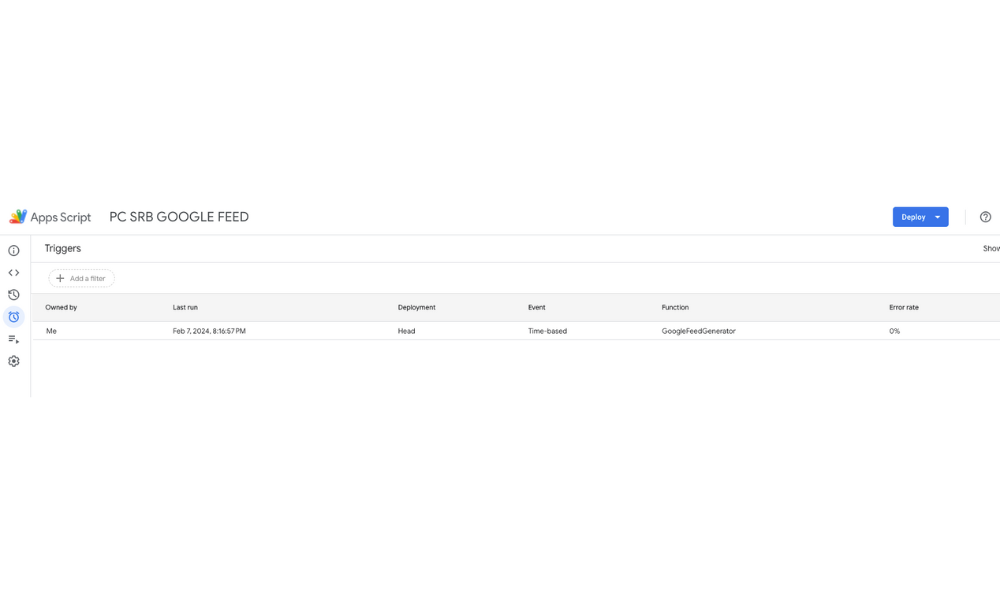
Step 5: Test and Validate
Before launching your customized product feed, conduct thorough testing to ensure it is compatible and compliant with Google Ads. On top of that, it is important to validate your feed to identify any errors or discrepancies, addressing them promptly to prevent potential issues during future advertising campaigns.
Step 6: Set Up Custom Campaigns in Google Ads
Once your custom product feed is validated, it is time to set up targeted advertising campaigns in Google Ads! If you want to maximize engagement and conversion rates, make sure that you tailor your campaigns to specific markets and audiences, taking advantage of localized language, currency, and product details. And that is it! Relax, check in to make sure everything is running smoothly, and watch your e-commerce business grow.
Conclusion
By creating a custom Shopify product feed for Google Ads, you can overcome limitations imposed by Google Merchant Center and have your e-commerce break into new markets. Stay agile, continuously optimize your product feed, check the campaign performance to make sure everything is running smoothly, and watch your e-commerce business grow!